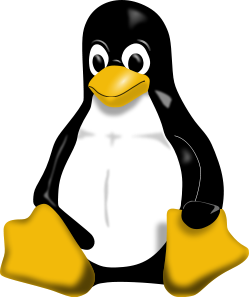 |
| Tux, the Linux penguin (Photo credit: Wikipedia) |
Hello Guys/Gals
Today I will show you how to use "dd" to create a raw image of a Physical drive on Linux. dd is a tool that comes in built with almost all or many well known Linux diastros. I am on kali Linux and will show you how to use here. Before we proceed make sure that you have mounted your Physical Drive. If not and you don't know then watch my other video and blog post on Mounting a drive.
Today I will show you how to use "dd" to create a raw image of a Physical drive on Linux. dd is a tool that comes in built with almost all or many well known Linux diastros. I am on kali Linux and will show you how to use here. Before we proceed make sure that you have mounted your Physical Drive. If not and you don't know then watch my other video and blog post on Mounting a drive.
We will use fdisk to get the device path first. To see the device path we write :-
sudo fdisk -l As you can see our device path is "/dev/sdb1", in your case most likely it would be something similar. Now we use the dd tool to create the copy.
The Syntax is :-
sudo dd if=<device-path> of=<file-name>
So the complete command is :-
sudo dd if=/dev/sdb of=usbflash_image.dd
Now let me explain what is happening. Here if means input file and of means output file. input file is the
complete drive storage and we just need to give the device path.
The drawback of dd is that we are not able to see the progress or status as this doesn't updates the image creation progress. Also we are unable to create the md5 or sha1 hashes of the image during the process is running. Later we will use another tool which can do all of these properly.
For more clarity watch the video.
The drawback of dd is that we are not able to see the progress or status as this doesn't updates the image creation progress. Also we are unable to create the md5 or sha1 hashes of the image during the process is running. Later we will use another tool which can do all of these properly.
For more clarity watch the video.










0 comments :
Post a Comment